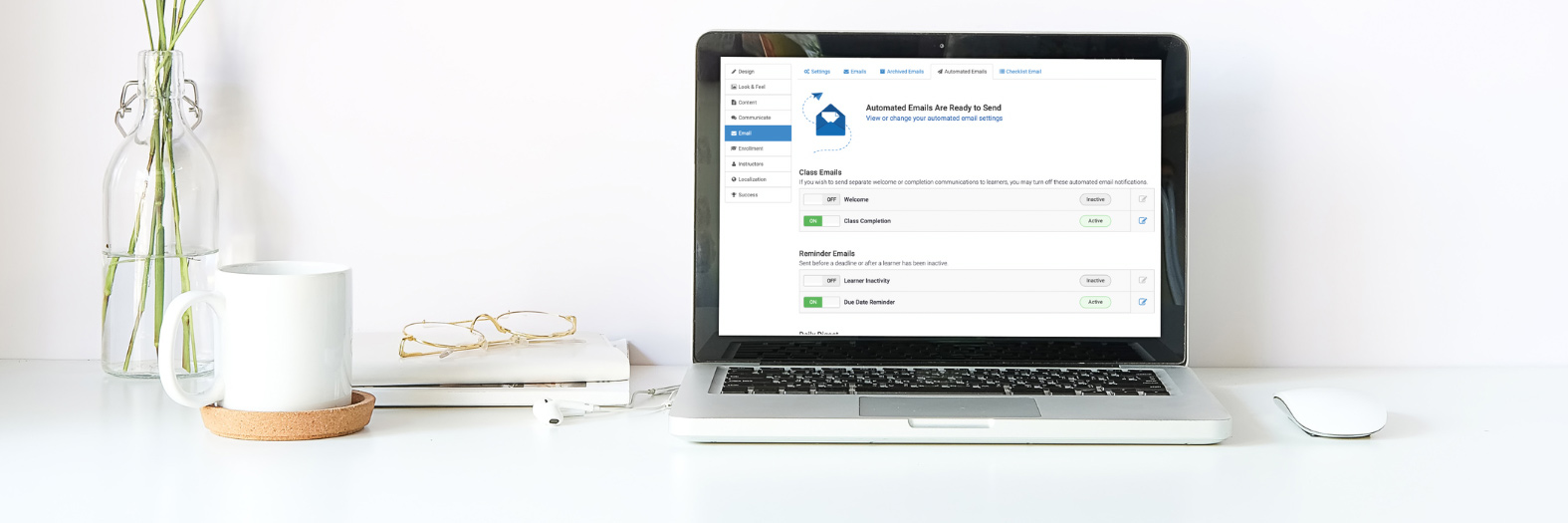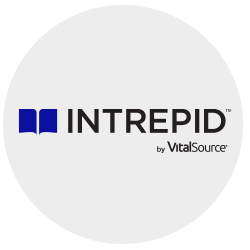As 2023 winds down to a close, we like to end the year by recapping some of the features and enhancements that have been released this past year at Intrepid.
If this is your first year as an Intrepid customer, we welcome you to your first year-in-review. If you’re a long-time Intrepid customer, we thank you for all of your feedback and suggestions to help us continue to transform learning in the workplace. And if you’ve yet to experience the Intrepid platform, we hope you enjoy a glimpse into the customer experience and product capabilities, and we invite you to learn more by contacting a learning advisor who’s ready to help.
In 2023, we had more than 20 releases with enhancements ranging from large to small and learner-facing to admin-facing, along with some backend improvements. This recap will highlight some of those features and enhancements and will include helpful links to learn more where applicable.
So, let’s get started!
Automated Emails
Automated Emails had two different updates. We first updated the UI (user interface) page to make it easy to see which emails are setup and ready to use, and which ones are active and ready to send.
We also added new automated email types like Learner Inactivity and Project Due Date Reminders, as well as celebratory emails when a learner earns a new badge or new content is released.
The new options will be found in the admin panel under Emails > Automated Emails.
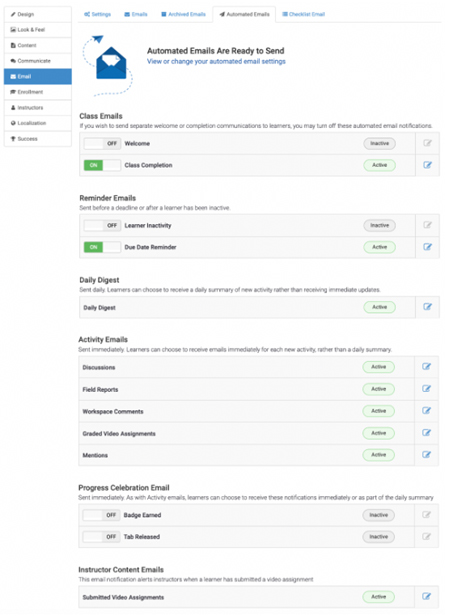
Learn more about Intrepid’s automated email features and reminder emails.
Drip Scheduling
Adding even more flexibility to your classes, we released the drip scheduling feature that allows you to release your content based on learner progress, in addition to releasing tabs by specific dates. This adds a new layer of flexibility for asynchronous classes.
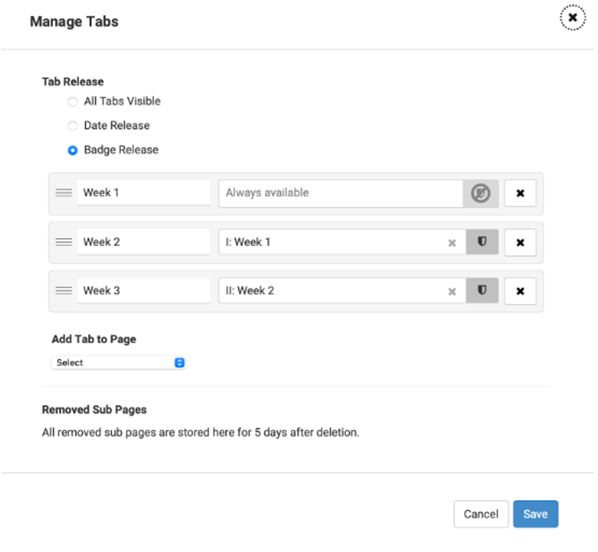
Read more about drip scheduling.
Landing Page Redesign
The Landing Page got a new, modern look and some new features like banners and topics!
The new banner feature allows you to put a banner at the top of the landing page to show a welcome image, highlight a particular class, or even link to other sites. You can have multiple banners that learners can scroll through, as well as set start and end dates for banner visibility.
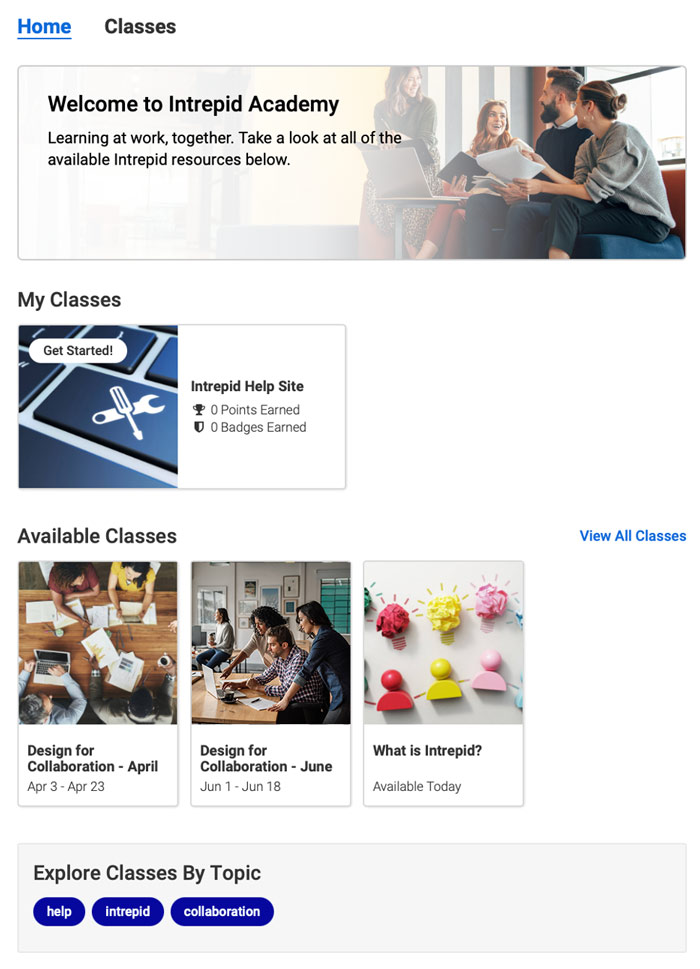
Read more about Intrepid’s landing page redesign.
Make Big Classes Feel Small
One of the great things about classes on Intrepid is the ability to include hundreds of people in one class and really scale your learning solutions. But with hundreds of people in a class, there’s also a need to ensure learners don’t feel like they are lost in the masses. You can already address this by using features like groups, user types, and topics in discussions just to name a few. This year we released a new feature to help big classes feel like small, personal classes. And it has to do with filtering.
The leaderboard page and the field report page on Missions and Projects will automatically default to filter results by cohort, rather than show everyone. Anytime a learner is in a cohort, they will see their cohort peers’ responses first, and then can filter to everyone else in the class. The leaderboard will also show your cohort first by default.
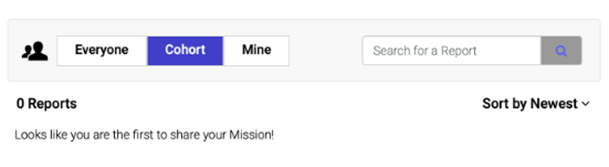
Learn more about this cohort learning feature.
Download Discussions
A lot of great conversations and information is shared in your classes, but how can you capture everything that was said? With the new Discussion Download option, you’ll be able to export all of the comments in your discussions.
In the reports page, you’ll see a new option called Discussion Report where you can select the discussion and choose whether you want to view the report or download it. When you select View, the report will open in your browser where you can see the entire discussion in a threaded view. From there, you can export the page as a PDF.
Get the details on the download report.
Updated Discussion UI
We updated the discussion UI to be more user friendly and promote faster engagement with discussions. With this update, you’ll notice the ability to read through conversations and reply has been streamlined with less clicks needed. Here’s what is changing:
- Show More / Show Less – This option allows learners to show or hide part of the abstract to see the discussions with less scrolling.
- Create a Thread button Removed – Learners will no longer have to click “Create a Thread” to start a new topic. The button has been replaced with a text box where learners can just start typing and post.
- Highlight Comments – Looking for posts from one particular user or users in a cohort? The new Highlight Comments button will allow you to highlight all comments from a particular user or all of the comments from users in a particular cohort! Just click the button and search for the user or cohort you want to highlight.
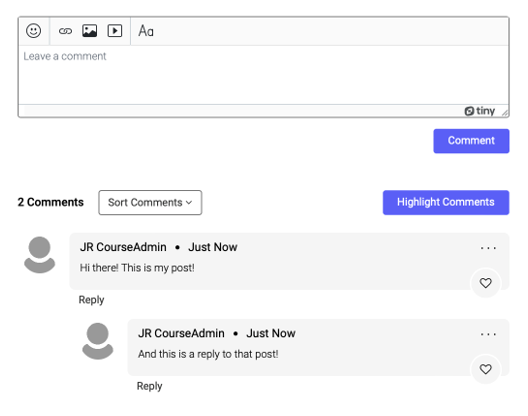
Image Cropping
Getting the visuals of your site just how you want them is important. We introduced a new ability to move and crop your images to the exact size of your panels.
With this new feature, simply upload the image you want to use, and you’ll see a new screen that allows you to drag and resize (based on the size of the panel you choose) and position exactly how you’d like the image to appear in the panel.
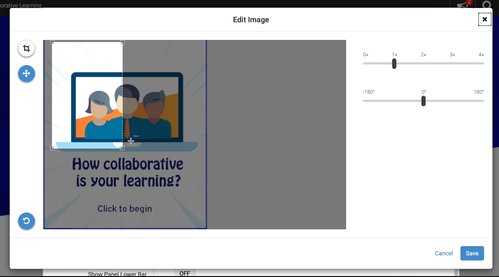
Select ‘All That Apply’ Quiz Option
We added a “Select All That Apply” option to quiz questions.
When creating a multiple-choice question, you’ll see a new option for Answer Type. You’ll be able to choose from “Select One Answer” or “Select All That Apply”. The Select All That Apply option allows users to select multiple right answers for a question.
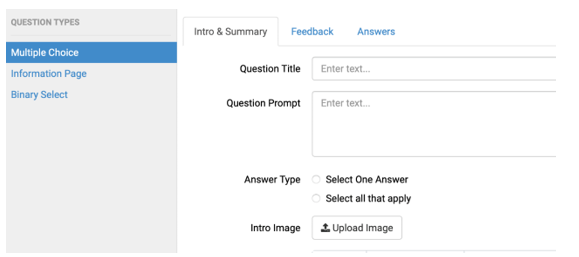
@Tagging
We added the ability to tag people in discussions and comments. This greatly enhances the ability to collaborate with others in your program. For instance, if you want to bring someone else into a conversation, or make sure someone sees a particular post, you can tag them and they’ll get a notification of your post.
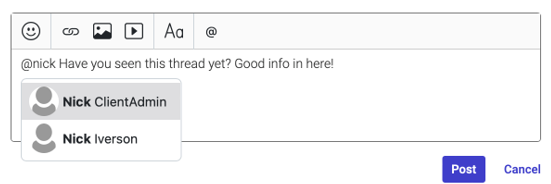
Reorder Badges in the Menu
If your badges are out of order in the menu, you are now able to adjust the order. Simply open Site Builder by clicking the Magic Wand, then go to the Badges tab in the menu. Hover your cursor over a badge and you’ll see a left and right arrow that will allow you to shuffle the order of your badges.
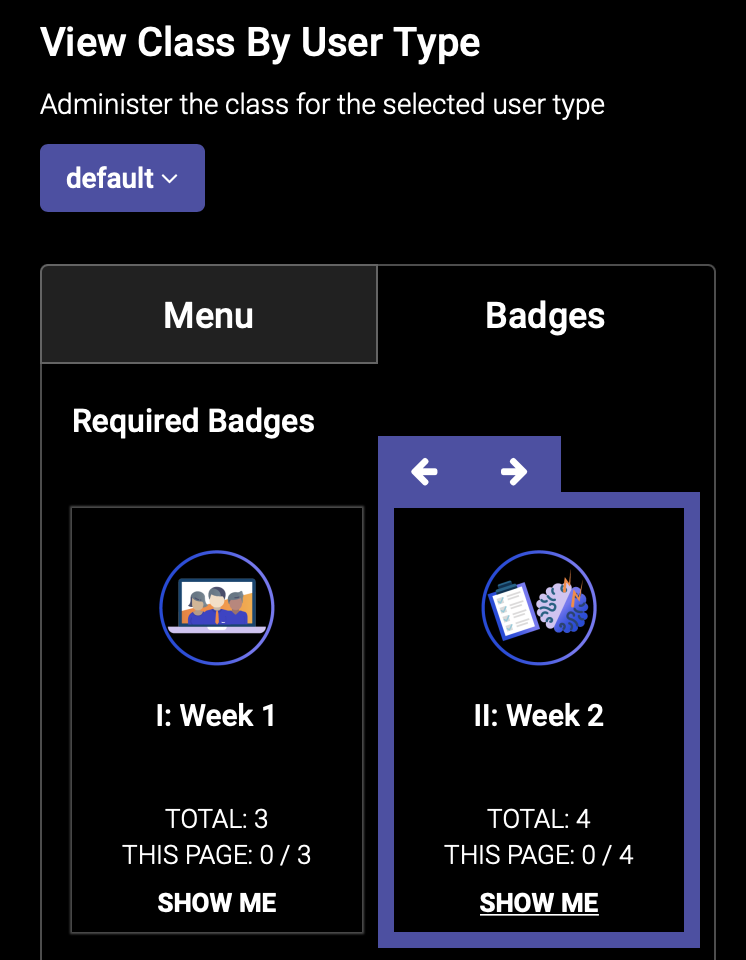
New Instructor Capabilities
Instructors got some new capabilities this year, too. The “Instructors” section was moved to its own tab in the admin panel and given new capabilities like assigning learners, cohorts, and/or groups to a specific instructor.
This section will show all of the instructors in your class and allow you to add new ones. Admins can be added as an instructor as well without losing any of their admin privileges.
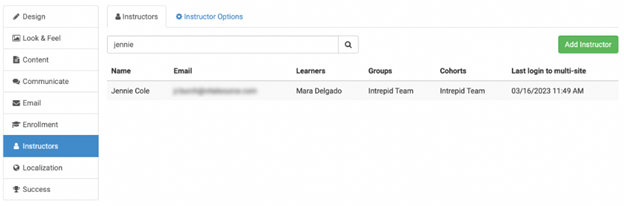
Learn more about the new Instructor capabilities.
New Badge Completion Option
Badges also got an update with a new completion option. Instead of needing to complete one or all pieces of content associated with a badge, we added the flexibility to set a certain number of content items to complete in order to earn a badge.
In the badge Qualifying Items tab, you’ll see a new “Determine How a Badge is Earned” box. From there you have two options:
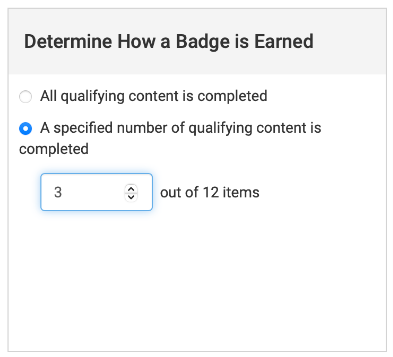
This new feature will give you more control over completion requirements for your classes.
Edit from Search
We also added the ability for you to edit tiles directly from the search results page. When you have a lot of content and need to make an update to a tile, you can simply use the class search function to find it, turn on Site Builder with the Magic Wand, and then click the Edit button on the tile.
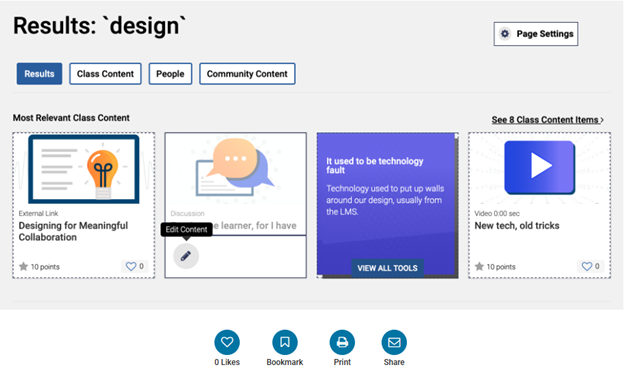
Move Class
Have you ever accidentally created a new class under the wrong course or needed to reorganize your classes? We added the ability to quickly and easily move classes around between courses. This new feature, as well as the existing class edit options, is available via a new icon under the Courses & Classes page. From there, you’ll see the new “Move” option.
Simply click Move for the class you want to move, and then select the course you would like to move it to. It’s that simple!
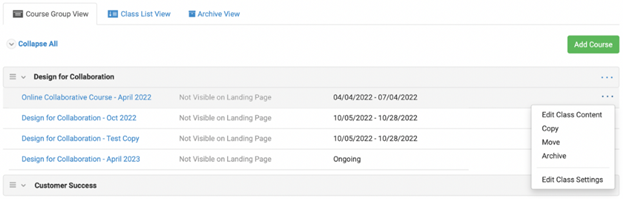
Alternate Username
Another popular request we had was the ability to change a username. Occasionally learners have a need to change the username they use to login (name change, email address change, etc.) and admins asked for a way to update it. To help with this, we introduced a new Alternate Username feature. The feature allows you to add a new, alternate username to a user’s account that they can use to login.

Upload Videos in Mission Steps
In addition to the existing YouTube/Vimeo options, we added the ability to upload videos into Mission steps. In your Mission steps, you will see a new “Additional Info” toggle that provides you the ability to upload a video and add any additional text or images you might need.
This update will give you more flexibility and creative options to use within Missions!
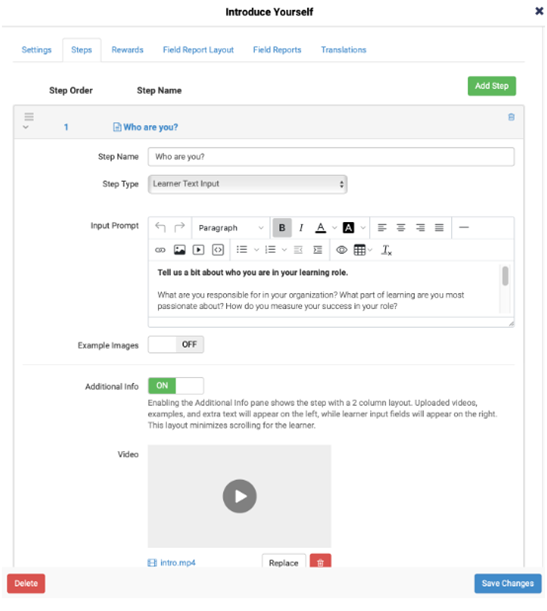
Tab Preview
The new tab preview option opens up new possibilities for learners to get a peek ahead at what’s coming in a class, or allows users to test drive a course by providing access to certain modules but locking others. Three modes are available:
- No Preview Mode: Unreleased tabs will be hidden from the learner until they are released. This is the way the platform currently works, so when this feature is released, all classes will default to No Preview Mode and there will be no changes to your classes.
- Partial Preview Mode: Unreleased tabs will show with a lock icon, but the content within won’t open when a learner tries to click on it. Learners can hover over the lock to show the requirements needed to unlock the tab (release date or badge requirements).
- Full Preview Mode: Unreleased tabs will show with a lock icon and while it will show the page content once clicked, the learner will not able to click into the content. Learners can hover over the lock to show the requirements needed to unlock the tab (release date or badge requirements).
Below is what it might look like to the learner.
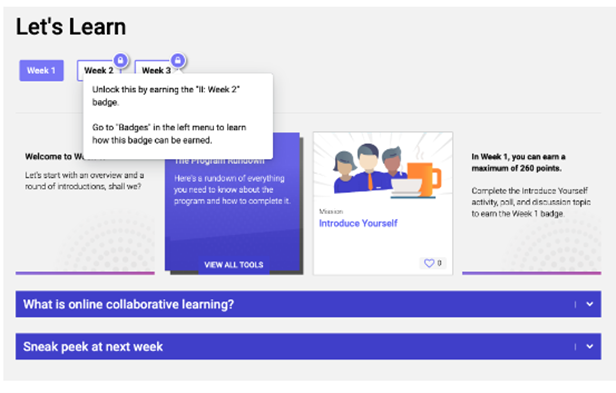
Get more information about tag preview capabilities.
Class Chat
The class chat feature is a new way for learners to interact with each other and/or class instructors. With a new Chat button at the bottom of the screen, learners can quickly open the chat window from anywhere in the class and talk with everyone in the class, just their cohort, just their group, or any combination of those – depending on how you set it up.
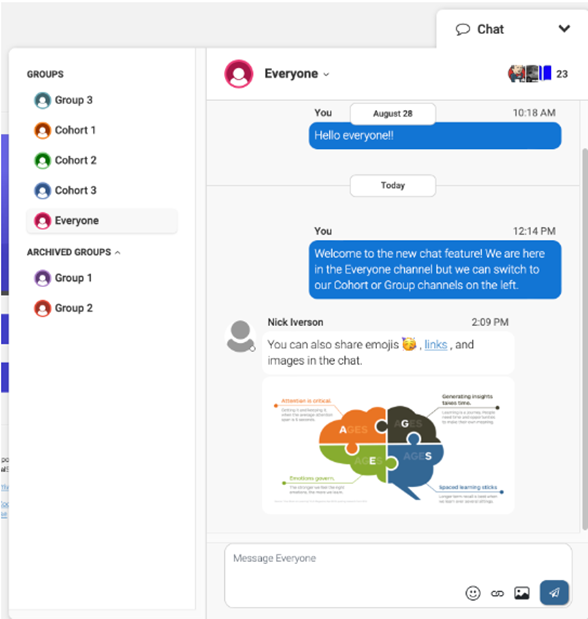
Learn more about the class chat feature.
Summary
As you can see, we’ve been hard at work this year just as you have in designing and running all of your learning programs on Intrepid. We’re always excited to offer new capabilities to help you improve the learning experience. We look forward to the New Year with you!
Contact us today to speak with a learning advisor to see these features and more in action, and to hear what we have in store for 2024!